*In the example this pointed signature,we have to copy
*zoom that area with the help of zoom tool or navigator slidebar
*select the signature with the help of magnetic lasso tool
*set the frequency 100
*set feather 0
*now select the signature as shown in fig
*press ctrl+shift+click and drag drop that selected part of the signature on the required area of image.as i dragged randomly on different parts of the image as shown in fig
*similarly copy the dot on the signature again with the help of magnetic lasso tool
*repeat same procedure and drag drop of the different area as shown in fig
*now ur document image is look like that














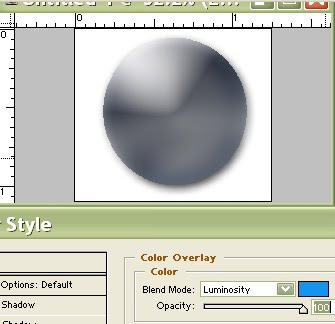

















.png)
