*press V from keyboard( or click the move tool in the tool bar)
*right click on the cutted portion
*select the first option which comes after right click
* now you can see that you can move the selected portion anywhere on the image
*press ‘ctrl+ T’ and ur image is selected. You can resize it in two ways
* first method is simply write the zoom size in W & H boxes as shown in fig 107. Where I uses 125%.
*second method is you can resize the picture with the help of mouse. Select the border dots on the image and strech it to any direction
15 years ago


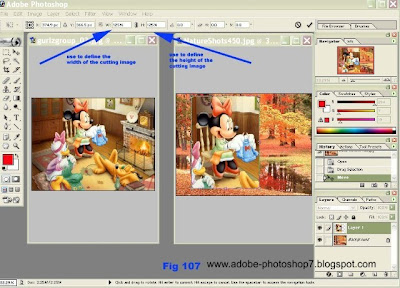

.png)
.jpg)
1 comments:
Very good work. Please keep it up.
Post a Comment